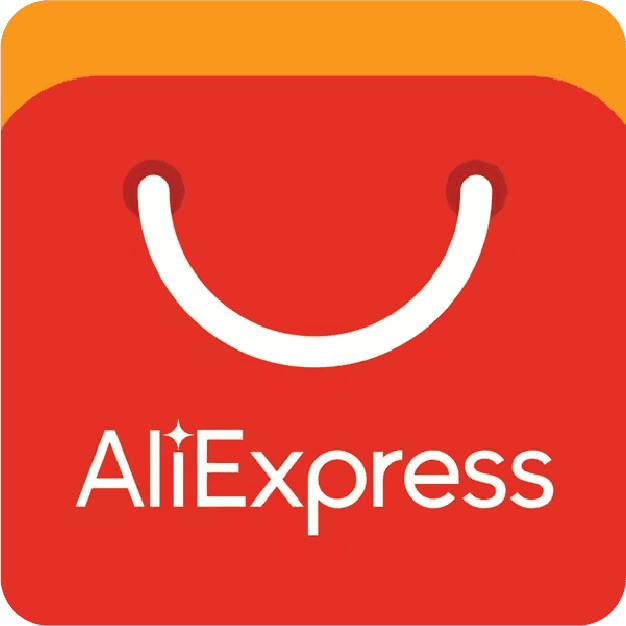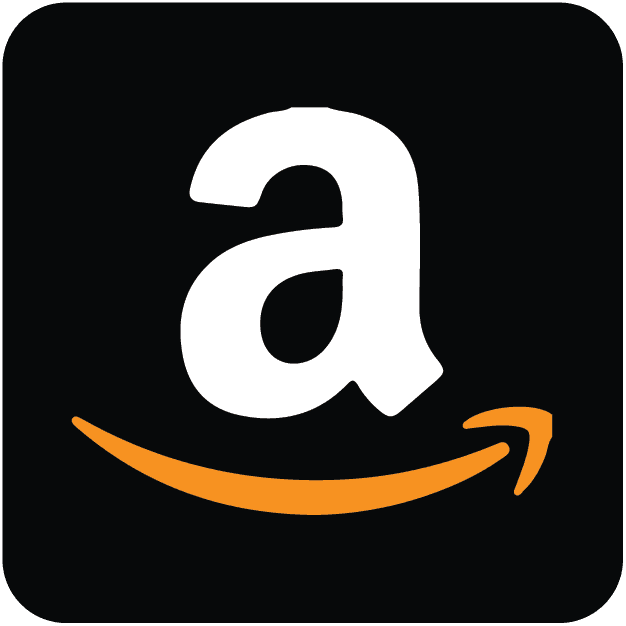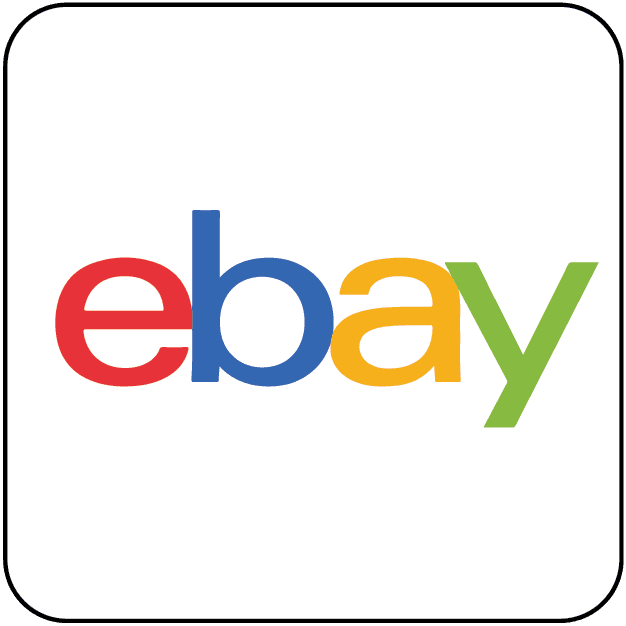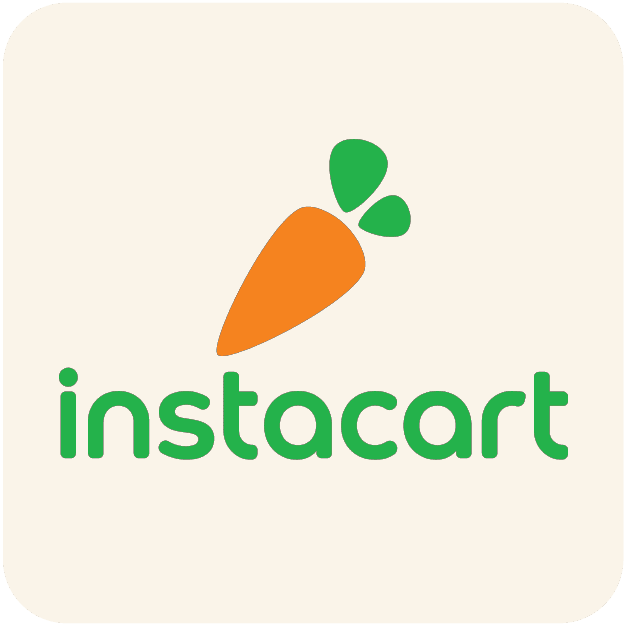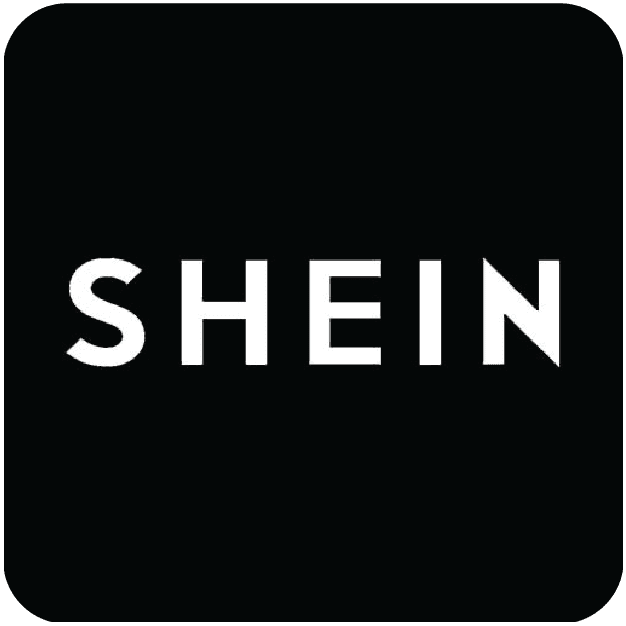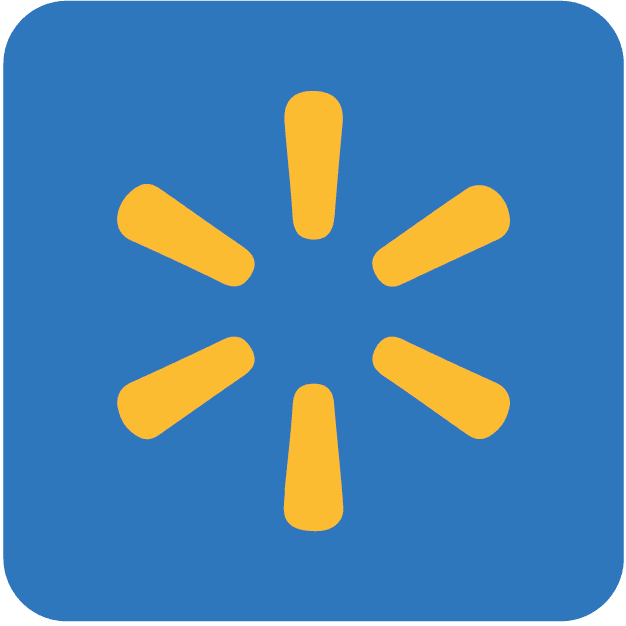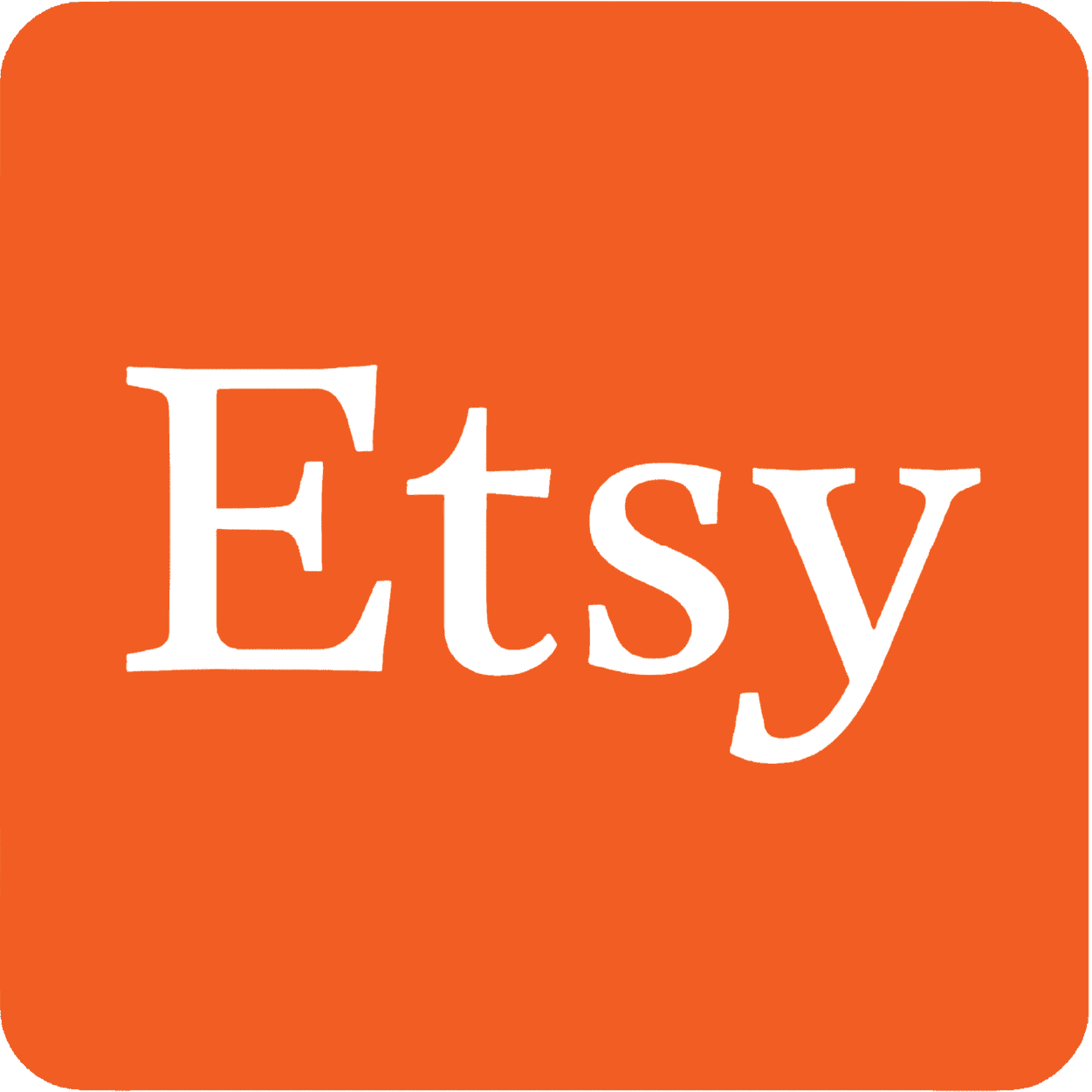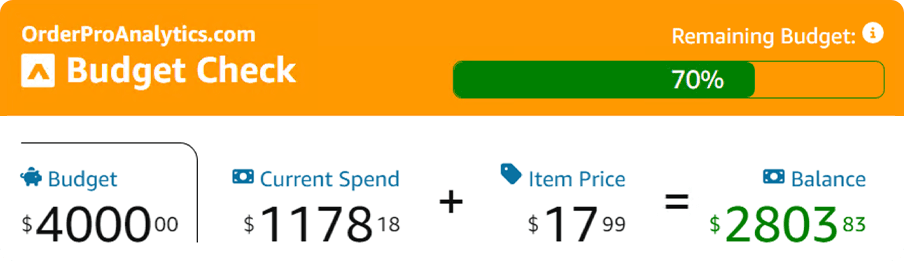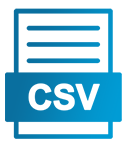Frequently Asked Questions
How to export Uber ride history?+
To export your Uber ride history, follow these simple steps:
- Go to riders.uber.com/trips
- Open the OrderPro extension
- Click on Export Period
How can I set my budget that is displayed on the Budget Banner?+
Navigate to the Menu section of the Amazon Order History Downloader Extension and enter your budget.
- Open extension
- Sign in using your credentials
- Click the MENU icon on the top right corner
- Enter your budget, Click Save
How can I hide or show the Budget Banner?+
Select the Display Budget on Page option in the Amazon Order History Downloader Extension menu.
- Open extension
- Sign in using your credentials
- Click the MENU icon on the top right corner
- Check option Display Budget on Page
Why am I unable to see options to export my orders?+
Simply click Clear Cache in the app and ensure you're signed in on Amazon. If the issue persists, feel free to reach out to our friendly support team at support@orderproanalytics.com.
How can I download my Amazon order history?+
Exporting your Amazon order history is effortless with our Google Chrome Extension. Just follow these simple steps or checkout our walkthrough video guide.- Install our official Chrome extension
- Visit the Amazon website and sign-in
- Open the extension
- Click on the Export option
How can I import a CSV into Google Sheets?+
Why does the app indicate that Amazon sign-in is required?+
Amazon may sometimes require an extra login step to access order details for both digital and regular purchases. If the app encounters this, it will alert you about the login requirement. Ignoring it could result in missing digital product and category information.
Why is my Product report export is empty?+
Verify your Amazon login status by accessing the Your Orders section and selecting View Order Details for both regular and digital orders and re-export your orders.
Why can't I see product details for digital products in my report?+
If you can't see product details for digital items on Amazon, it might be because of an additional login requirement. Here's how to solve it:
- Check your Amazon login status by visiting Your Orders and viewing the details of a digital purchase. This verifies your account and should show the product information.
- After verifying, open the extension, click Clear Cache, and then re-export your orders. This ensures you have the latest data synced up.
Why isn't the product category included for all products?+
- Product No Longer Exists
- If the purchased item is no longer available on Amazon, the product category data may not be accessible.
- Amazon Sign-in Required
- Verify your Amazon login status by checking Your Orders and viewing order details of a purchase.
What should I do if the extension is stuck on loading?+
If the extension is stuck on loading, try logging out of Amazon, then log back in to refresh the connection.
How do I re-export my report?+
To re-export reports from previous years, start by clicking Clear Cache. This ensures accurate data retrieval.
What is a credit and how does it work?+
A credit is a unit of usage that allows you to export your order data from supported platforms. Credits are only used with our pay-as-you-go plan. Here's how credits work:
- One credit = One export
- Each time you export your order history from Amazon, Uber, or other supported platforms, you use one credit.
- Credits are purchased individually
- With pay-as-you-go, you buy credits as needed for each export.
- Credits expire after 12 months
- Once purchased, credits remain available until you use them for 12 months.
- No monthly limits
- Use your credits whenever you need them, no monthly restrictions.
- Purchase additional credits
- Buy more credits anytime you need additional exports.
How many CSV files are downloaded when exporting?+
When exporting as CSV, two files are downloaded:
- Order Data Report
- The first save file window will pop up asking where to save the order data report.
- Product Data Report
- After exporting the order data report, the second save file window will pop up asking where to save the product data report.
Make sure to save both files when prompted.
How many files are downloaded with Google Sheets?+
When exporting to Google Sheets, one Google Sheet file is downloaded. This single file contains two sheets (tabs) that can be seen at the bottom of the Google Sheet when opened:
- Order Data
- Product Data
You can switch between these two sheets using the tabs at the bottom of the Google Sheet.
Why don't I see export options in the extension?+
If you don't see export options in the extension, it may be because Chrome has been open for too long. Try the following:
- Close Chrome completely
- Reopen Chrome and navigate back to the extension
- If the issue persists, try clicking Clear Cache in the extension and ensure you're signed in.